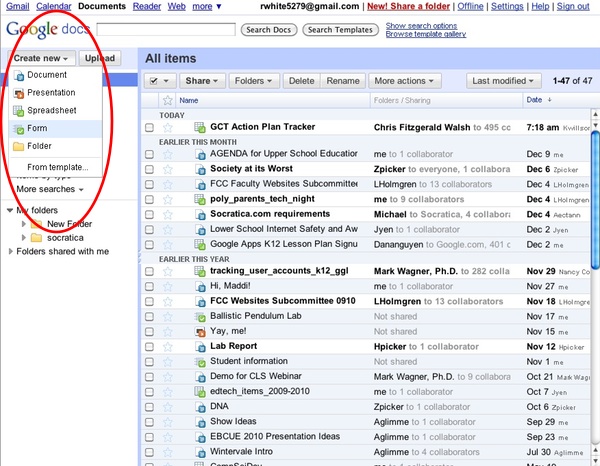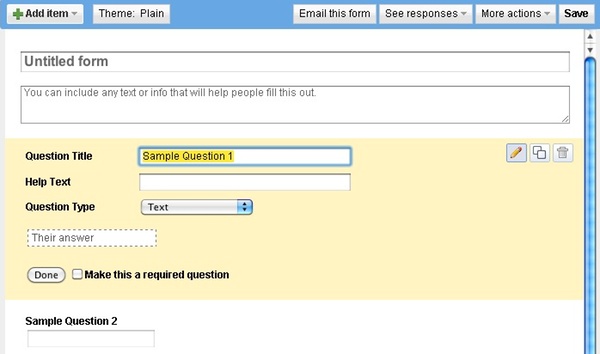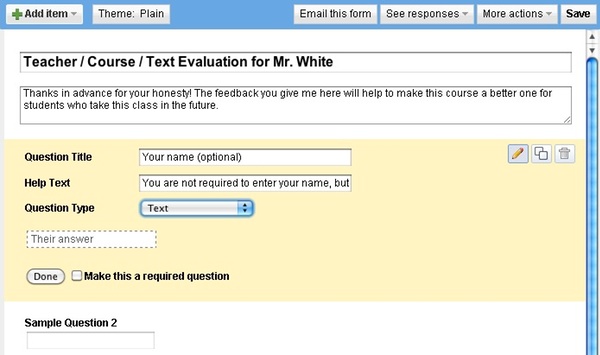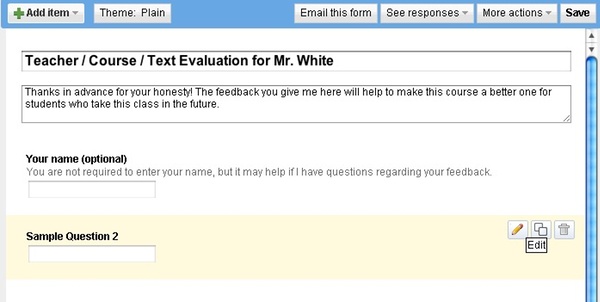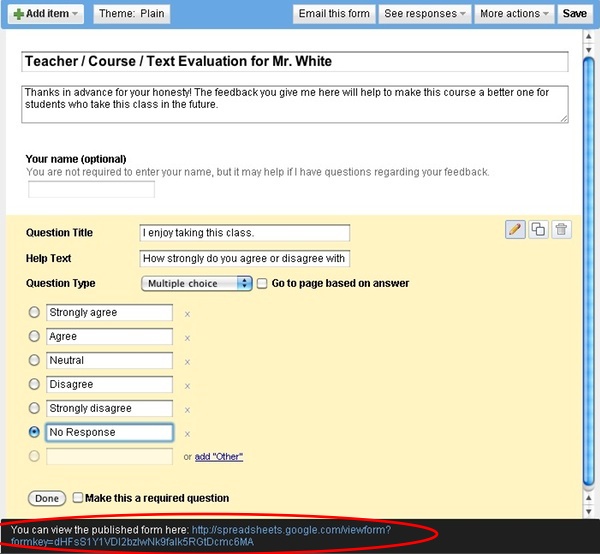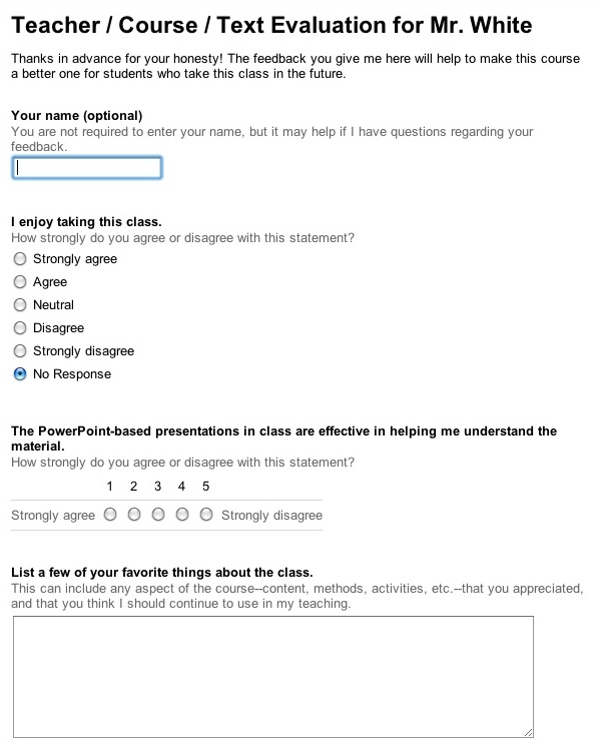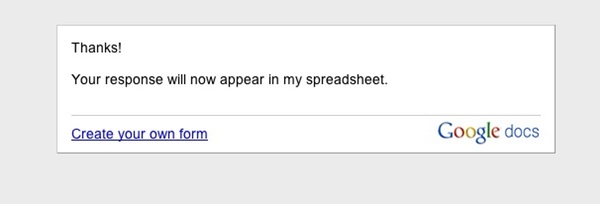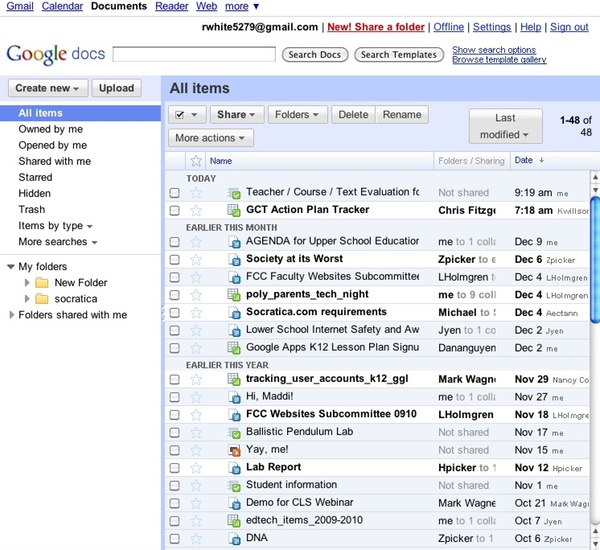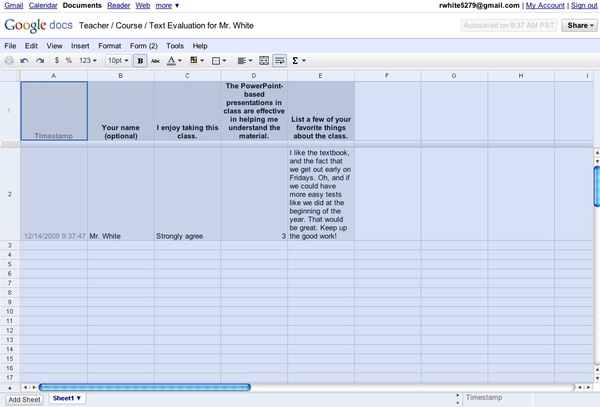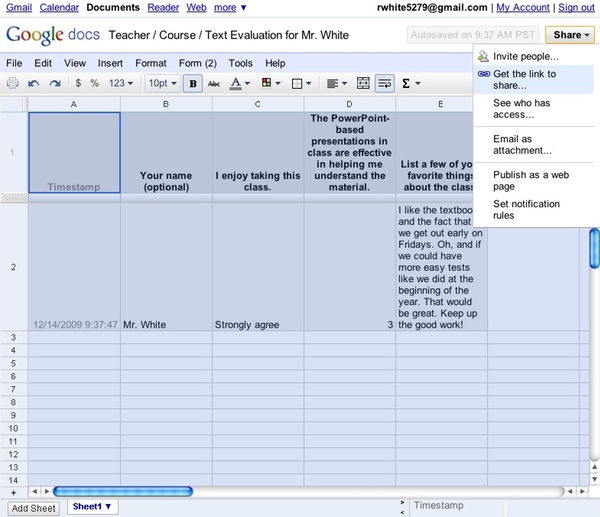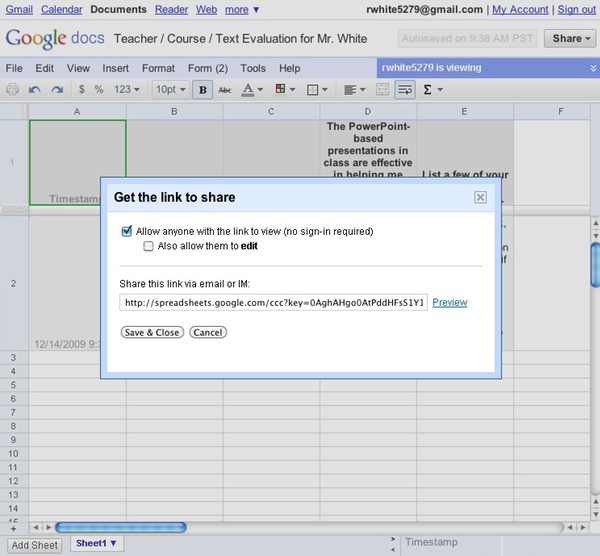NOTES ON THE FLIPPED CLASSROOM
by Richard White
2012-06-27
Okay, the singularity has arrived. My friend Sharon, an outstanding English teacher who has remained, to this point, a very traditional and non-technology-based instructor, just texted me from an ed conference she’s at, and she wants to try out this whole “flipped classroom” thing.
She wants to know how to go about doing that.
Let’s take care of some terminology first.
What’s a ‘hybrid classroom?’
A “hybrid classroom” or “blended classroom” (the terms are synonymous) is one in which, in addition to meeting in a physical classroom on a regular basis, some significant amount of the work for a course is conducted, or at least available, online.
This is typically something more than just a single online assignment. A course in which students regularly work online—perhaps via a discussion board, a wiki, or blogging—or a where content is delivered online, or assignments submitted online… these are all aspects of a hybrid course. (It should be noted that historically, non-online activities might be part of a blended course as well, but today, nearly all references to hybrid courses refer to Internet-mediated work.)
| Traditional Activity | Online Equivalent |
| Watching/listening to a classroom lecture from the teacher. | Watching/listening to the teacher in a pre-recorded podcast or video. |
| Participating in a classroom discussion | Reading an online Discussion Board and contributing one’s own ideas to a topic of conversation |
| Asking the teacher or other students for clarification, or help on an assignment | Emailing, texting, online chatting, or videoconferencing with the teacher or classmates |
| Taking a quiz in class | Taking an online quiz (via Google Forms, for example) |
| Writing an essay on paper | Writing an essay on Google docs |
| Turning in papers in class. | Turning in papers via email, Dropbox, or by sharing the document with the teacher |
| Collaborative projects in class | Online collaborations via shared documents |
| Classroom presentations to students | Online presentations—websites, wikis, videos—to the world |
You can read about people’s experiences with, and the ideas behind, hybrid or blended learning here, and here, and here.
What’s a ‘flipped classroom,’ then?
A flipped classroom is simply a type of hybrid classroom in which activities traditionally conducted in class are shifted to an out-of-class time, allowing for valuable face-to-face class time to be used for other work.
Most commonly, this currently consists of teachers recording short videos of material that would have been presented in class, so that students can watch that presentation at home. The idea, then, is that students can do their “homework”—working on problems, asking questions of the teacher—in class, where the teacher is available to assist.
Why Would I Want to Consider Changing What I Do?
There are lots of reasons why you might want (or might not want) to change the way you look at how you teach. There’s no question that students find technology-mediated experiences more interesting, and teachers interested in exploring new possibilities tend to be enthusiastic about these ideas, which has a positive effect on their teaching.
Many teachers, and I count myself among them, also feel that we should not only be teaching content, but process; having students learning to use technology is critical to preparing them for their future.
Finally, and perhaps most importantly, teachers who have shifted to a flipped classroom model feel that that model actually allows them to make better use of the time they have with their students. Why have students work on their homework at home where the teacher is unavailable to answer any questions they might have? Why have students sit in class listening to a presentation when they can just as easily do that at home, on the computer?
What are the Challenges Associated with Hybrid Classrooms and Flipped Learning?
- Time
It takes time to make these changes. Teachers will have to spend time reorganizing their courses, recording video for flipped classrooms, developing and maintaining the website, communicating new processes and expectations with students and parents…This isn’t meant to dissuade you from taking on the process, but for teachers who already occasionally feel overworked, it’s important to acknowledge this at the start. A good strategy is to make small, incremental changes, rather than trying to re-do your entire course at one time. See the follow-up post on one strategy that you can use.
- Student Access to Technology
It may well be the case that not all of your students have access to a computer connected to the Internet, which is obviously going to have an effect on how a teacher or a school chooses to approach these strategies. Some schools already require technology experiences for students via a 1-to-1 or Bring Your Own Device program, some provide financial or hardware support for students-in-need, some teachers will provide non-technology-based alternatives, and some teachers/schools will restrict new learning strategies unless every student can be provided with the same experience. - Not Enough Research Yet on Learning Improvements
If you’re an evidence-based guy or gal (as I am), and you’re looking for data that suggests all of this improves learning or test scores, I’m afraid that the jury is still out on that.From the U.S. Department of Education’s Evaluation of Evidence-Based Practices in Online Learning: A Meta-analysis and review of online learning studies:
…Analysts noted that these blended conditions often included additional learning time and instructional elements not received by students in control conditions. This finding suggests that the positive effects associated with blended learning should not be attributed to the media, per se. An unexpected finding was the small number of rigorous published studies contrasting online and face-to-face learning conditions for K–12 students. In light of this small corpus, caution is required in generalizing to the K–12 population because the results are derived for the most part from studies in other settings (e.g., medical training, higher education).
This doesn’t mean that a flipped classroom isn’t worthy of exploration. On the contrary, interested and enthusiastic teachers are encouraged to consider new ways of looking at how they teach, and implementing new instructional strategies that they feel might be of benefit to their students.
Okay. So how do I get started?
If it turns out that you’re interested in taking some steps towards making your course more hybrid, and in particular you’d like to play around with the idea of flipping your class a bit, the next post will give you one possible path.
See you then!