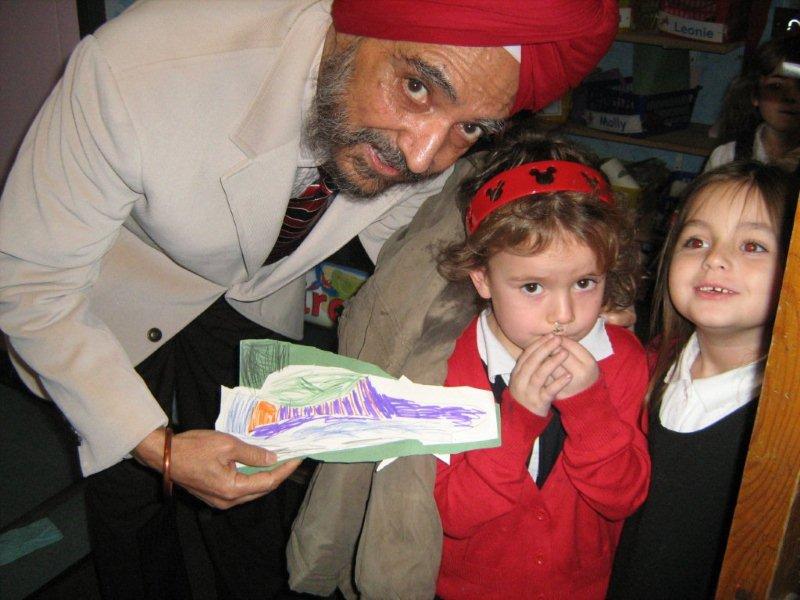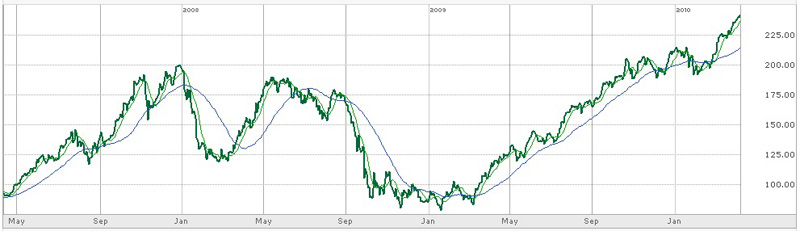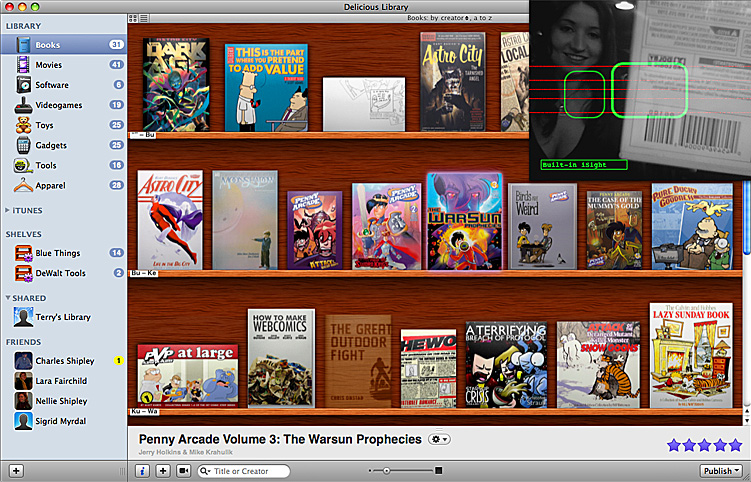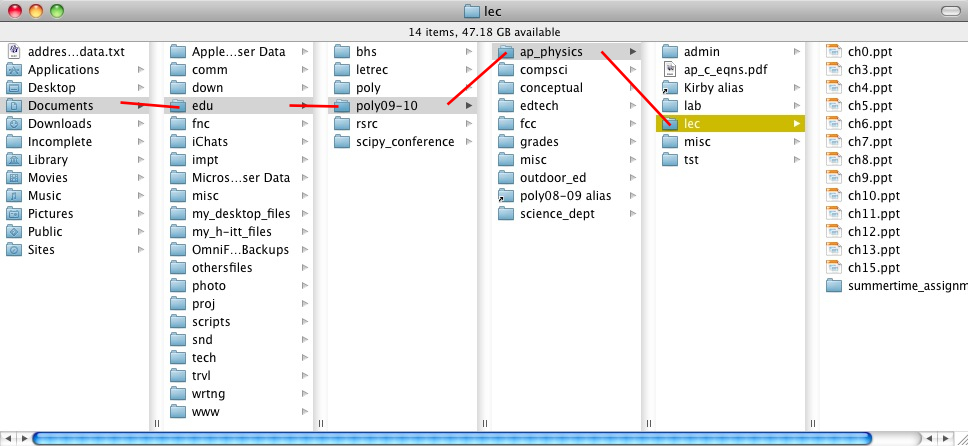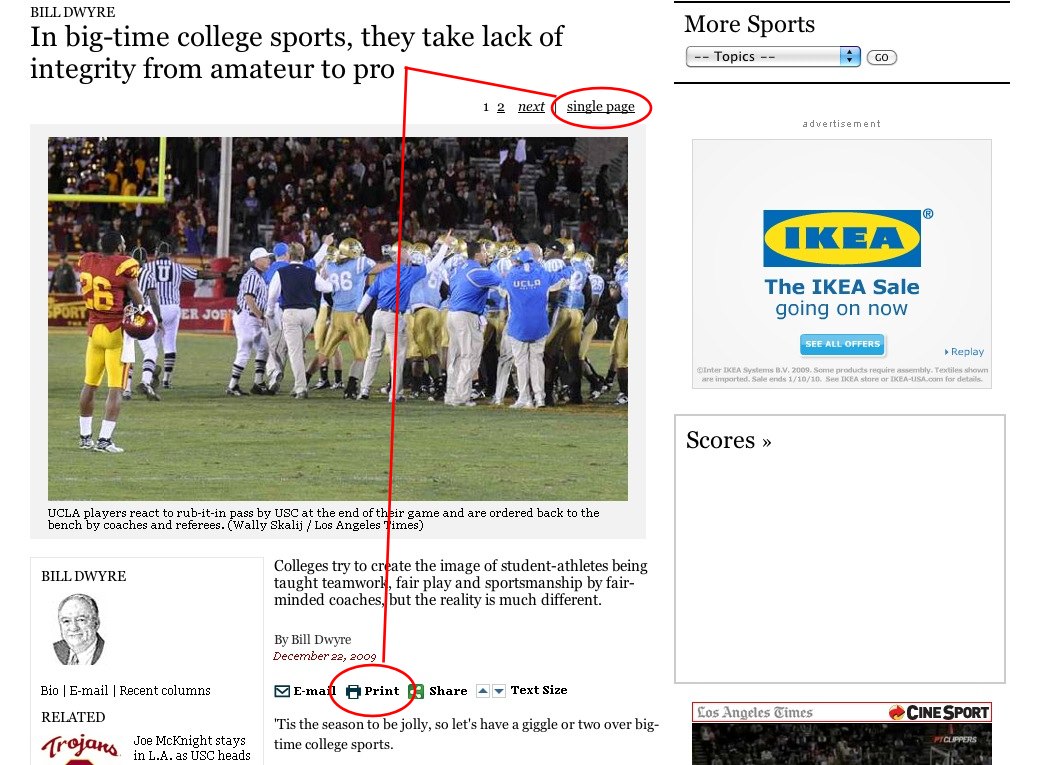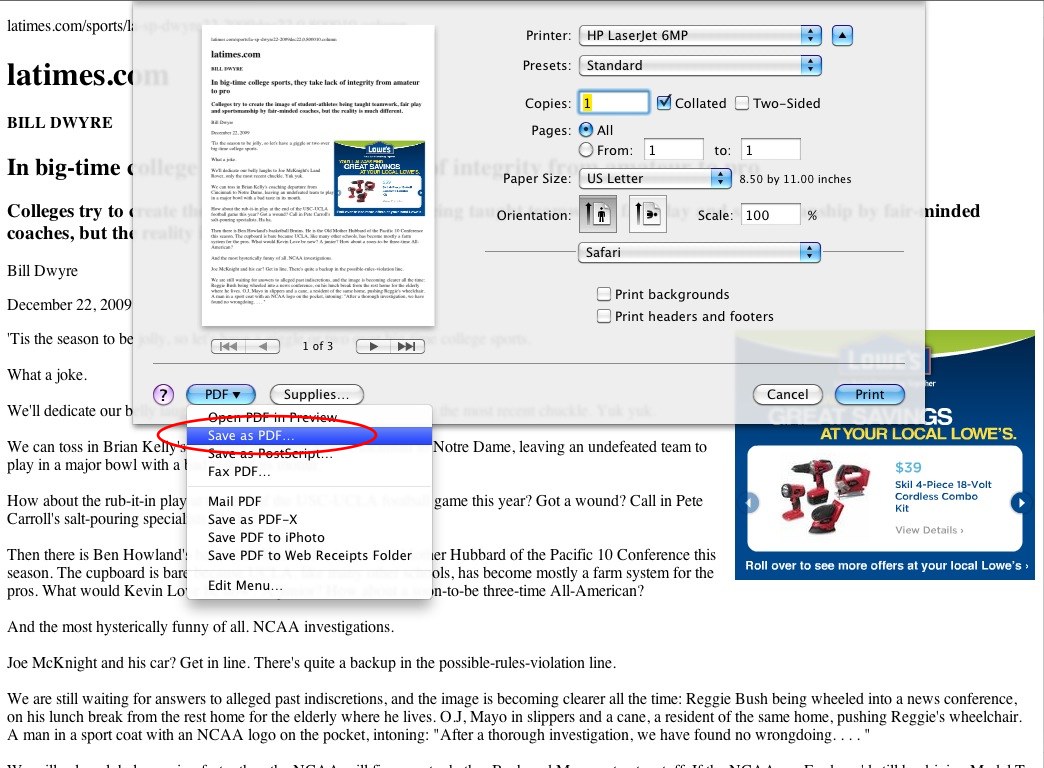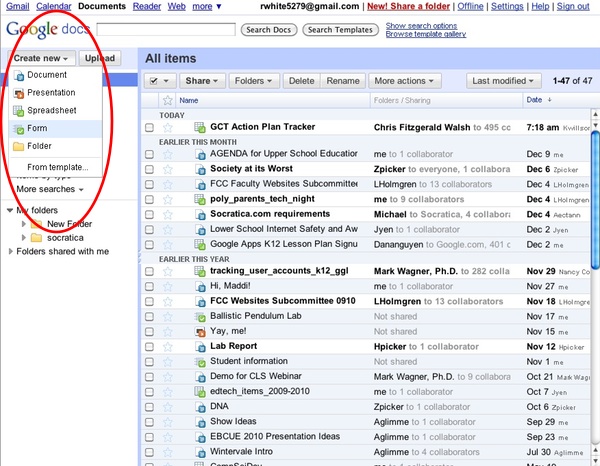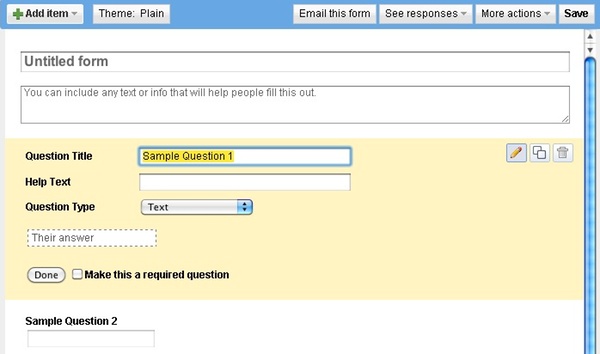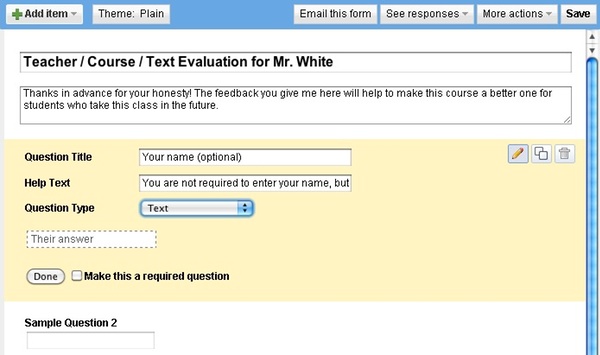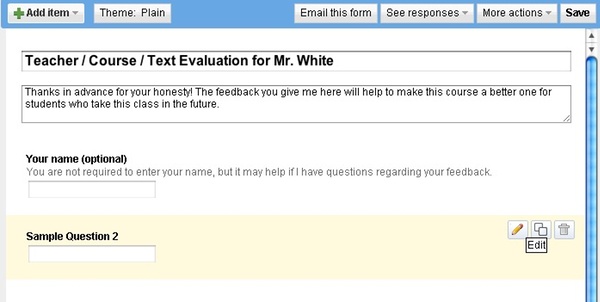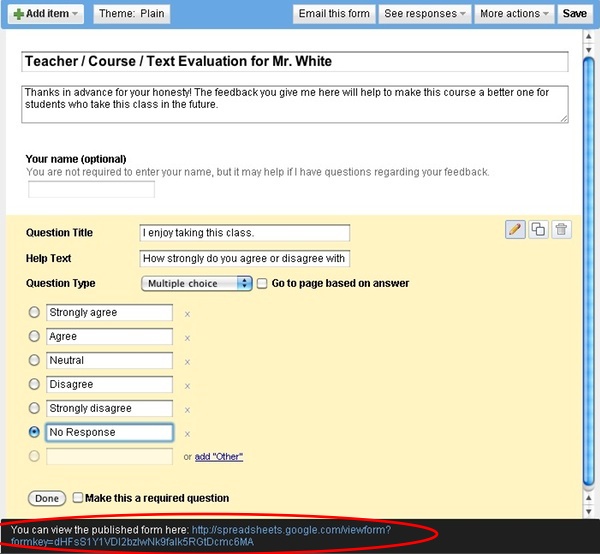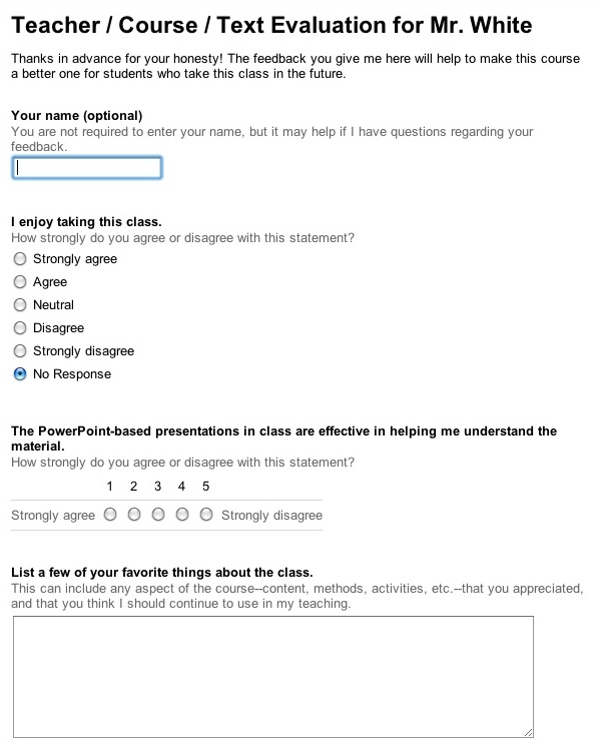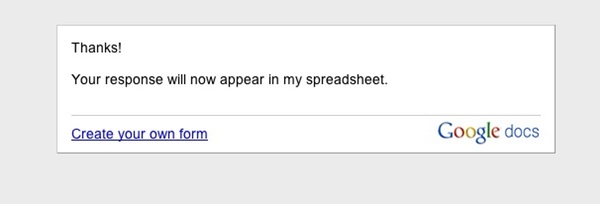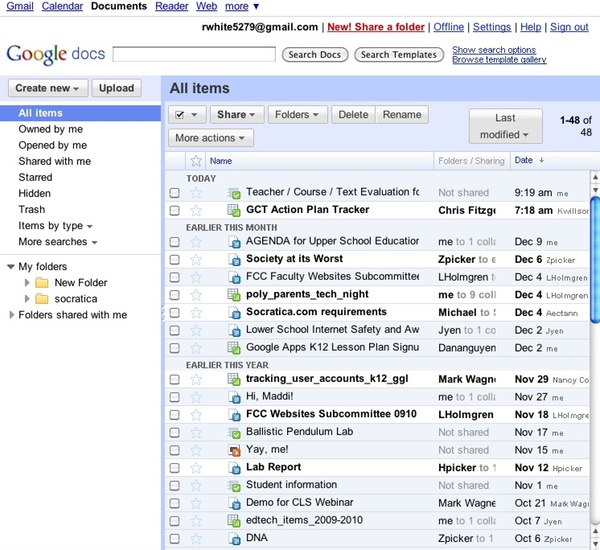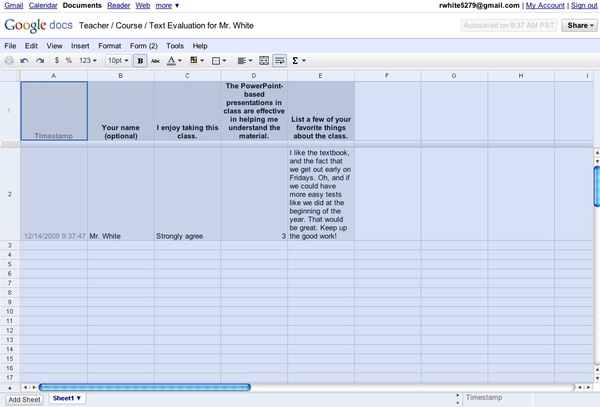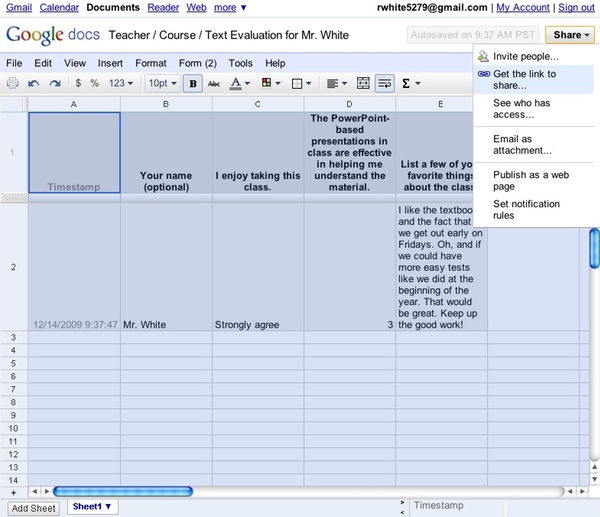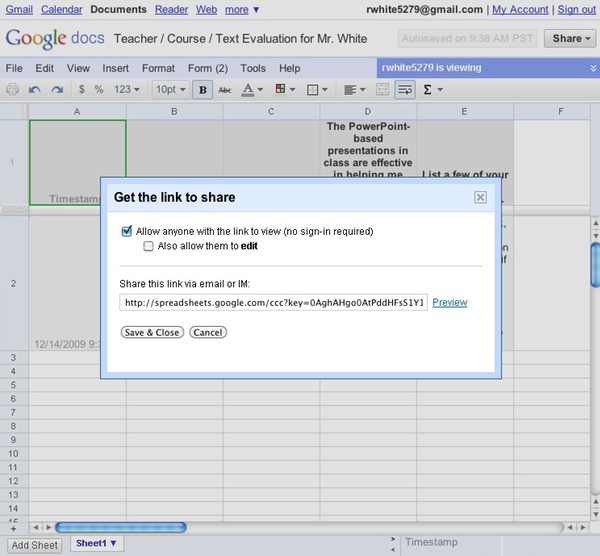SETTING UP FILTERS
by Richard White
2010-05-14

Sounds like a pretty technical article here: “Setting up Filters.” That could refer to spam filters, or search result filters, or filtering content to restrict the types of webpages that are being delivered to students at your school’s network. All discussion worthy, but… today, I’m thinking about personal filters.
Let’s look at how you can set up filters in your personal/professional life, filters that allow you to focus on the good stuff coming through—the things that you want or need to focus on—without being distracted by the bad stuff:things that are only going to interfere with your job/life/effectiveness.
Because the reality—our reality—is that there are simply too many channels for input in our lives, and no one is able to manage that firehose unaided. No one. Not me, not you, not your multitasking, ADHD, twenty-something friend living on espressos and Monster drinks.
You’ve almost certainly already taken advantage of some of the coping strategies that have been made available to you: your email client (I use Apple’s Mail.app) or webmail provider (gmail) already has spam filters built in, lucky for us.
If you’re feeling a little overwhelmed lately, here are some options to consider:
- Reduce your networks
Social and professional networks allow us to be more connected than ever. Feature? Yup. Feature AND flaw. More connections are good up to a point, but you’ve got a limited amount of time and energy. If you can’t monitor what’s happening in Facebook, your Ning accounts, your LinkedIn account,… why belong to all of them? - Reduce your peripherals
This could run the gamut, from that extra printer that needs to be recycled to the bluetooth mouse you hardly ever use, from the old cellphone (recycle it!) to the extra car that you no longer use. Get rid of all that extra crap that you keep moving from one corner of your desk to another, and free up some CPU cycles. - Reduce distractions
There’s ample documentation on the web that getting any actual… you know, WORK… done while you’re AT work is a Herculean /Sisyphean/Greek hero-of-your-choice task. Phone calls (work & cell, emails, text messages, chat messages, colleagues stopping by to ask a question, friends stopping by to take a coffee together, all conspire to make it extraordinarily difficult to do what I love most, and what I’m actually paid to do: teaching. Don’t get me wrong. I love the people I work with and the fact that I can socialize with them. But when it’s time to work, you need to find a way to shut out the distractions.Turn off email. Close your browser. Silence the cellphone. I still had one colleague who kept coming in to chat at inopportune times, so I got the clever idea of buying a pair of Sennheiser HD 202 headphones that I could pop over my head when I really needed to get work done. I was wearing them when the guy came in earlier this week when the guy came in and and cleared his throat a few times. I pretended I couldn’t hear him. After a few more tries, he poked me on the shoulder to get my attention, forcing me to look up and take off the headphones.
“Wow, those things really do a good job of keeping out distractions, eh?” he said.
“Not good enough, apparently…” I said.
Was that too mean?
- Reduce complexity
Life’s a lot more complicated than it used to be, from the television shows we watch to the decisions we have to make as consumers. It makes sense to reduce complexity where possible, in order to save your processing power for the things that are truly important.Why carry 7 credit cards in your wallet? Why keep 37 files scattered over your computer’s desktop? Why pay for a landline? Why try to keep your complex schedule in your head, as opposed to on a decent calendar app in your smartphone?
“You can have anything you want… but you can’t have everything you want.” Figure out what’s important to you, and ditch the rest.
- Organize your news consumption
This may seem silly, but I’ve stopped reading newspapers, or at least buying them. It’s hard to justify buying magazines, too. I don’t know how the whole “who’s going to support journalism” thing is going to settle out, but while they’re discussing it, I’ve taken to bookmarking RSS feeds on my laptop, syncing those feeds to my cellphone, and reading the news on the computer/cellphone at convenient times. Less waste, and I have enough different news sources now that I can easily scan the RSS headlines, just like I used to scan articles in the newspaper. It’s the new thing.Give it a try!
What strategies have you found to simplify your life, things that allow you to filter the distractions in your life so that you can focus on things that are more important to you? Keyboard shortcuts? Cutting your cable service? Ditching your smartphone?