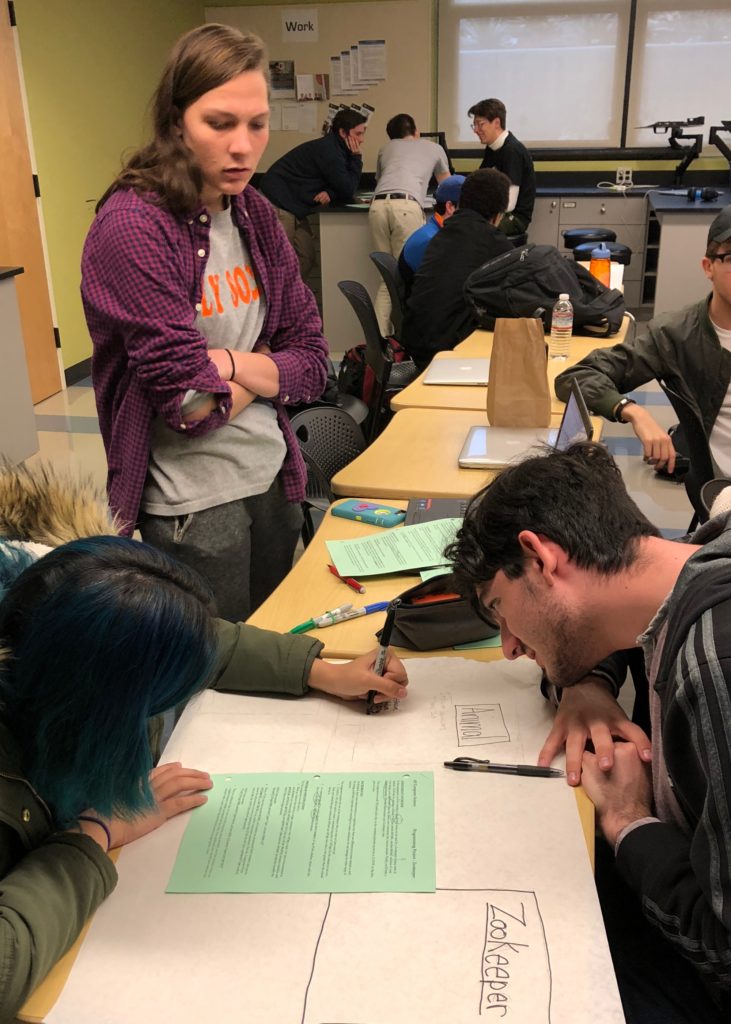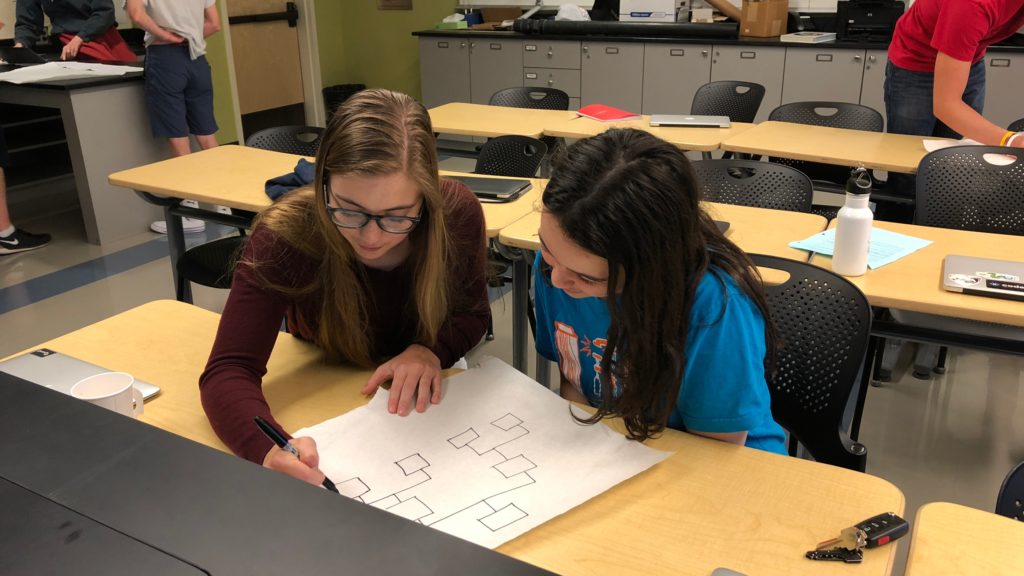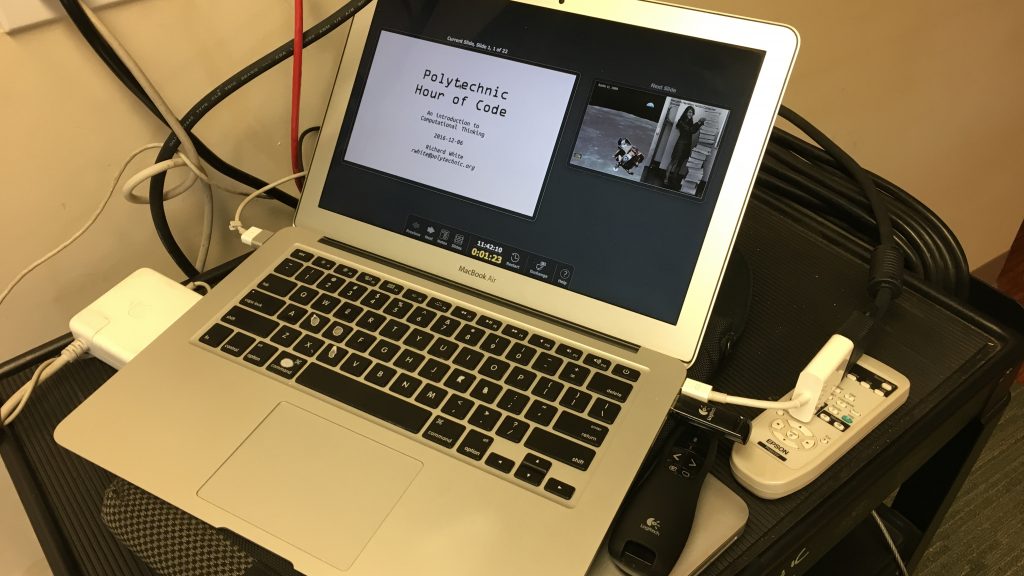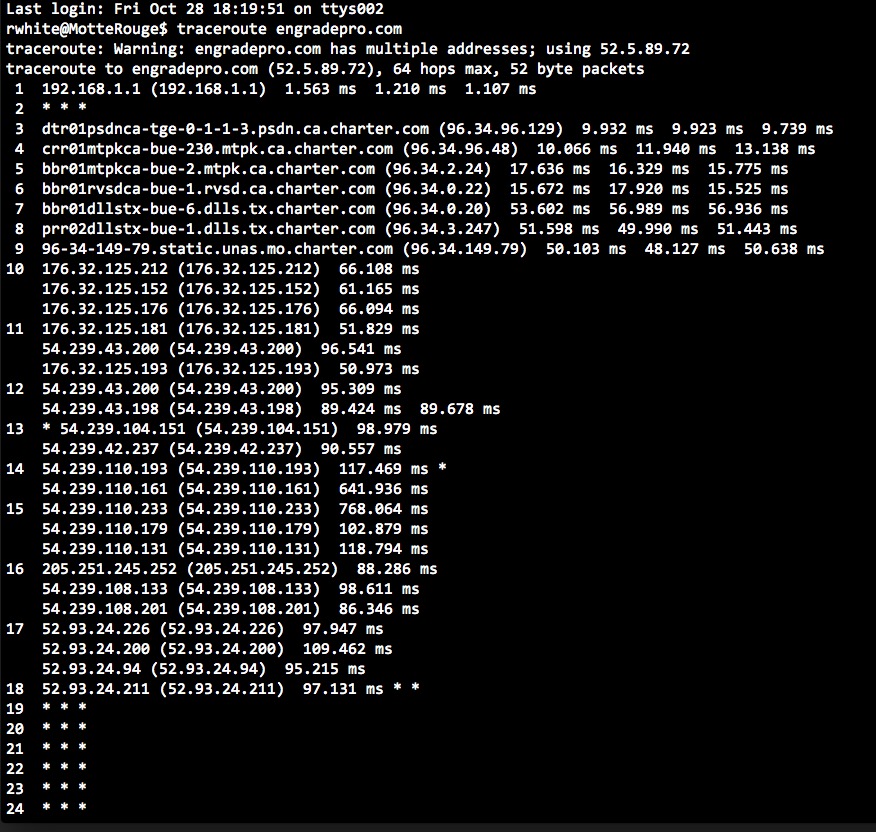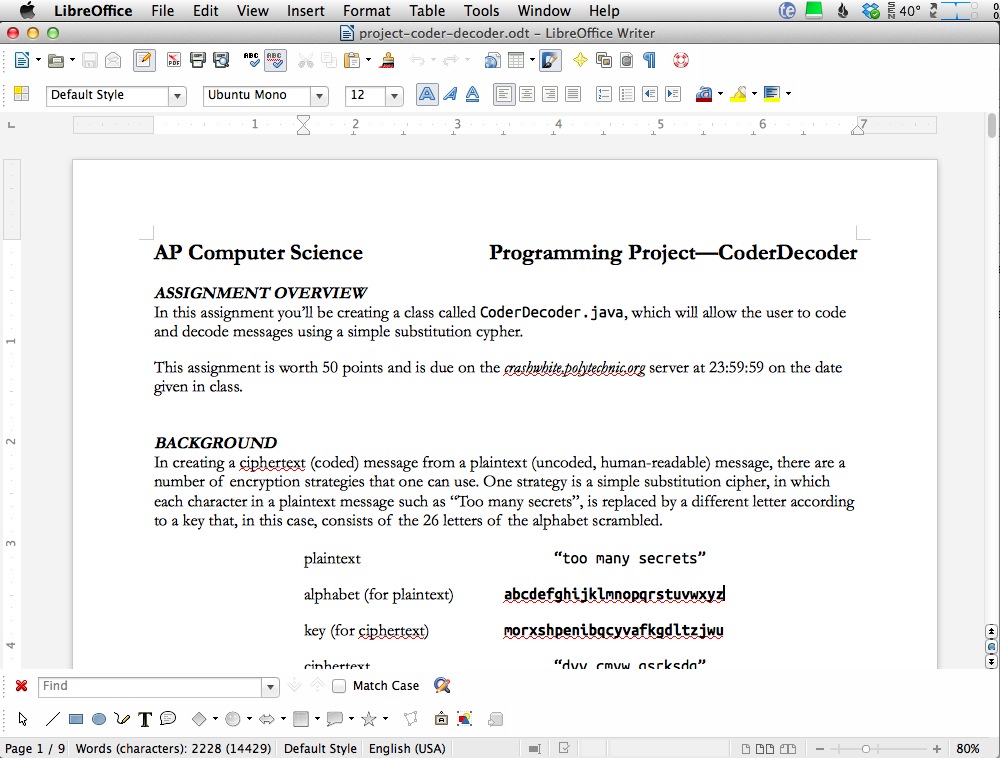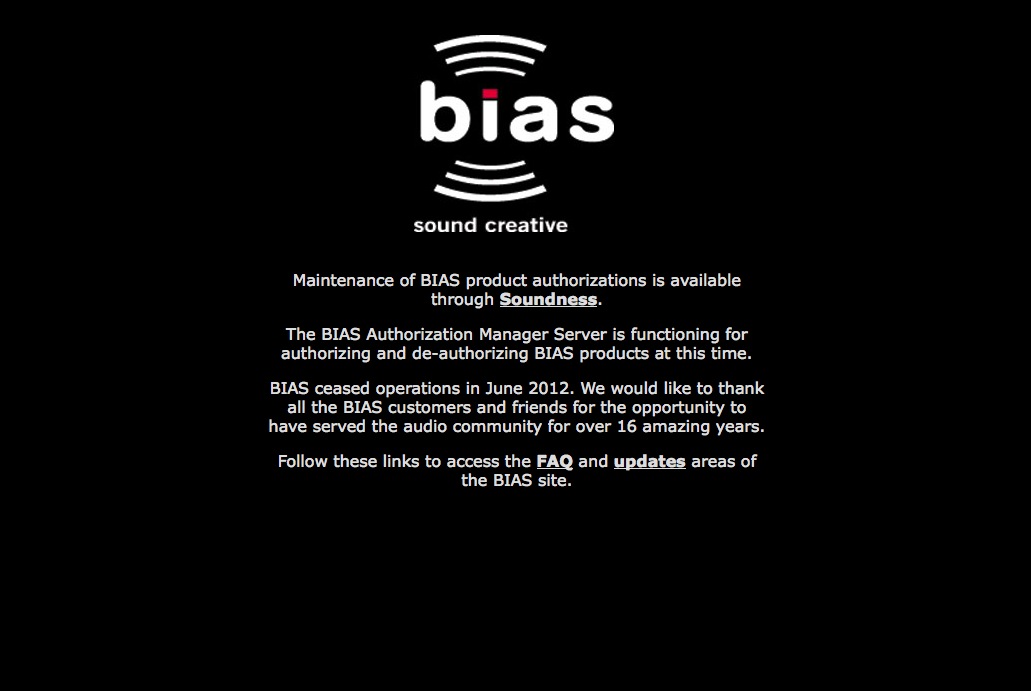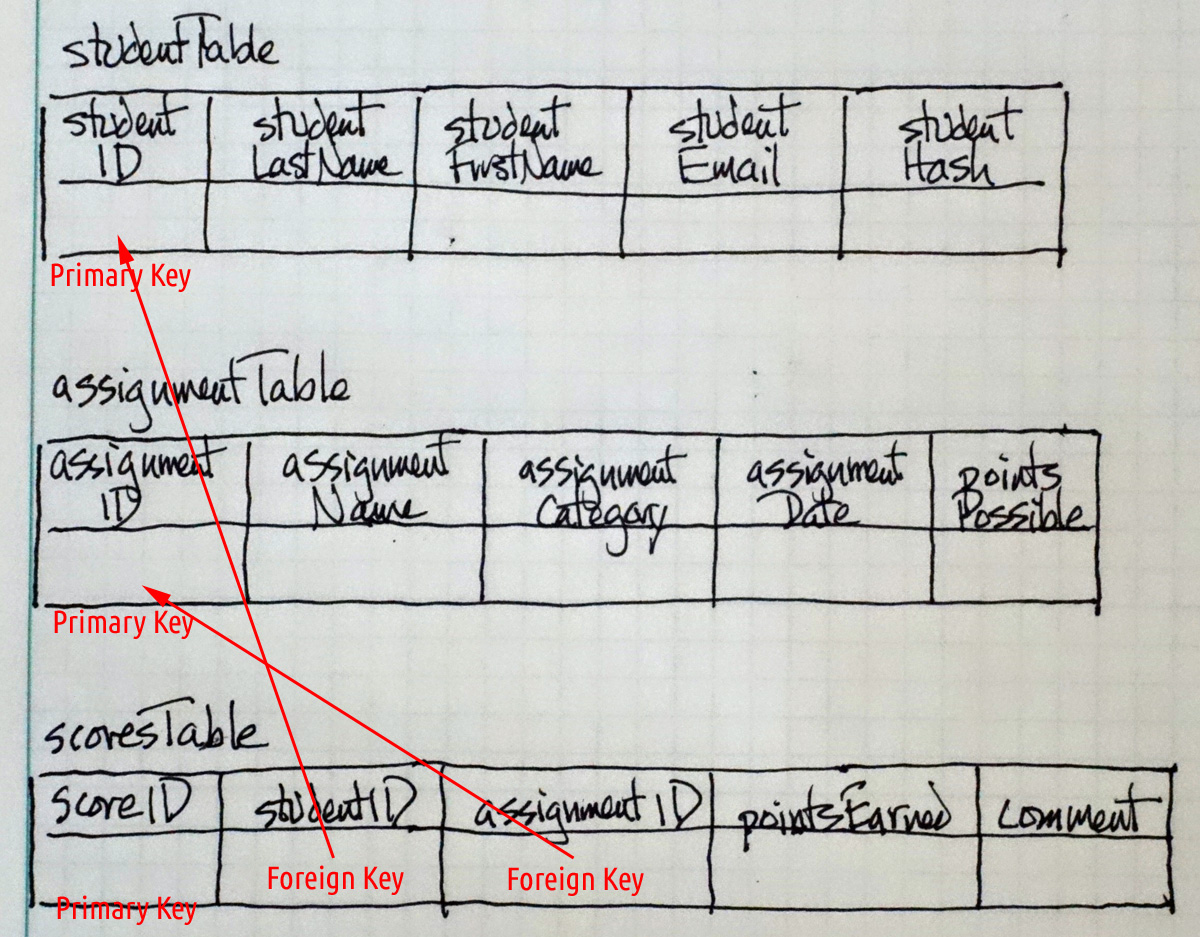I try to encourage my students to keep a paper-based notebook for their work in my computer science courses. I think there’s a benefit to taking notes by hand (when appropriate), and there are handouts, worksheets, paper copies of problems that I have them do by hand, and printouts of project specifications. Most of this is available on the website I keep for the students as well, but there’s something different about paper. You interact with it in a way that you can’t with a keyboard.
I’ve never really been into the idea of doing a lot of “crafting” in my classes, however. Paper, glue, tape, pencil sharpeners, colored markers, scissors, string… It all sounds very middle school (no offense to my colleagues there), and don’t even get my started on all those teacher meetings where we have to wander around the room, putting up stupid colored Post-Its everywhere.
I really hate that stuff.
Last year, though, a roll of butcher paper found its way into my possession, and I stuck a ring stand through it and set it off to the side in my computer science class. Recently I’d started to feel like there was a sizable number of students in my CS courses who were watching what I was doing on the board/screen, but they weren’t getting to write, to draw, to interact with the material the same way even that students in my AP Physics class work with ideas. I decided I’d find a good opportunity to see if I could change that.
Zookeeper
“Zookeeper” is a project in my AP Computer Science class that is designed to give students the opportunity to explore inheritance, creating an Animal superclass and a few subclasses that inherit from it. Object-oriented design asks one to consider data objects in terms of instance variables, and accessor and mutator methods. Every year I ask students to get together in small groups to consider their classes in some detail before jumping on to the keyboard. This year I asked them to draw diagrams of their classes on the butcher paper. It took a bit longer–I was surprised how much time it takes for someone to figure out how to tear off a piece of paper from a roll–and the result diagrams weren’t necessarily *artistic*, but that was beside the point. Being able to wrestle with the concept with paper and Sharpies resulted in projects that clearly demonstrated a greater facility with the concept of inheritance.
Binary Heaps
In the post-AP Advanced Topics class, we’ve just learned about binary heaps, a strategy for prioritizing items in what would otherwise be a standard First In-First Out queue. Here, optimized strategies for adding an item to the heap consist of placing it at the bottom and having it “percolate” up, while deleting an item from the top of the heap involves percolating down… and writing code to implement these strategies is hopeless without a solid qualitative understanding of the process.
Bring out the office supplies. Small groups of students each create their own heap structure on large pieces of butcher paper, then go through the process of inserting a value and percolating, or deleting a value and percolating. Cries of “Wait, what are we doing here?” intermixed with “Ohhhhhh! Now I get it…!” A few minutes later, armed with a clearer understanding of the mechanics, they’re ready to turn to their keyboards.
So, yeah, I’m that teacher now, the one with the butcher paper and the sharpies.
And I’ve got some post-its in the cupboard, too, but I’ve got to draw the line somewhere.