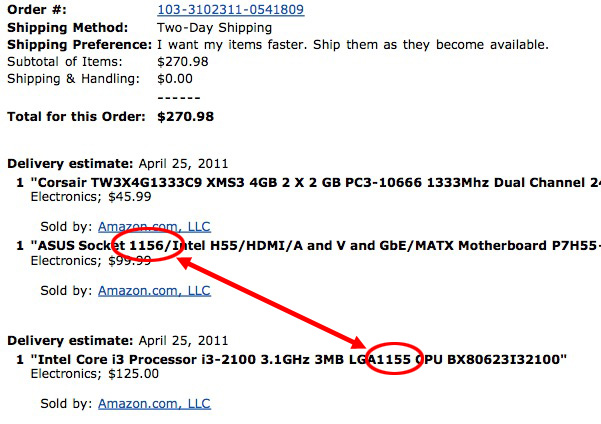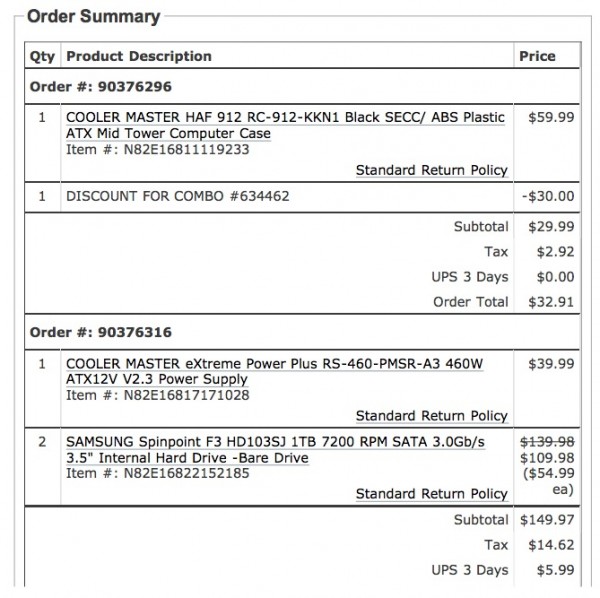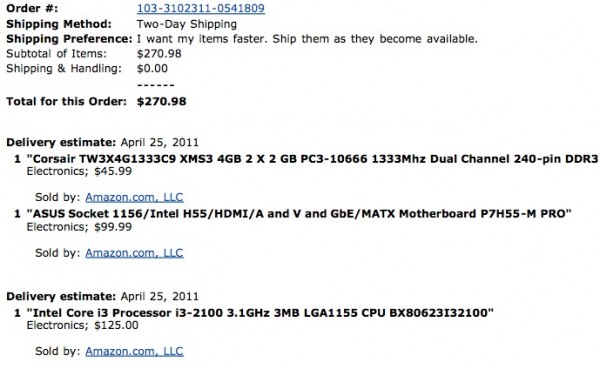You Win Some, You Lose Some
by Richard White
2011-07-06
It was an interesting school year for me at my school site. As is usually the case for anyone working with technology in education, there were some accomplishments achieved that gave me a strong sense of satisfaction, and there were some disappointments that left me feeling frustrated or annoyed.
In the interest of trying to put everything in perspective, I thought it would be fun to go over some of the highlights. I believe there’s a lot of value in sharing these experiences, particularly as so many of us occasionally feel like we’re working alone in our efforts to improve the use of technology in education. Some of these events may resonate with you. Some of my frustrations may give you a new sense of hope about how much progress you’ve made at your own school. Some of my successes may only increase in your dismay at how glacially slow things seem to move sometimes.
Regardless, we’re all doing the best we can to push things along in the right direction. There are some wonderful things happening at my site that aren’t included here because they have more to do with infrastructure: our IT director increased bandwidth to the school this year, for example. Also, new construction at the Lower and Middle School has included the installation of Epson Brightlink interactive projectors in every new room.
Here’s a quick recap of what happened during my school year at the Upper School:
- All K-12 teachers were required to have a webpage for each class they teach.
Our head of school made the good decision to require all teachers to have an official school website-affiliated webpage. Specific requirements were developed by a committee I served on. Ed Tech staff did a good job offering workshops to help prepare less tech-savvy teachers with the transition. The committee also recommended that an appropriate administrator follow up with teachers who needed additional “encouragement” in keeping their pages up to spec, although that never happened, so implementation and use of webpages is not very consistent.
IDEA: A
IMPLEMENTATION: A
FOLLOW-THROUGH: C - iPads purchased for classes next year
A Social Sciences teacher and an English teacher, both technologically-experienced, proposed that a set of iPads would be useful for students in their elective courses. The iPads would store course documents, and be used in class and at home for reading those documents, and taking notes on them. The proposal evolved over the course of the year, and was approved by our Ed Tech committee and by the school’s Tech Director. We’re all looking forward to seeing how this pilot program works out.
IDEA: A
SUPPORT FROM SCHOOL: A
IMPLEMENTATION: We have high hopes - Offsite Humor Website “busted”
I was co-author of an unofficial website that lampooned the Upper School director (with his permission). The site was “busted” by other staff members, who went to that same director with their concerns. The creative “alternative social media” site went underground after that, and the whole affair left a bit of a sour taste in everyone’s mouth.
IDEA: A
IMPLEMENTATION: A
MICROMANAGERIAL RESTRAINT: D - Lori Getz came to talk about online safety (Technology Night for parents)
After years of advocating for a “Parents Technology Night” without any success, one of our school directors decided to invite Lori Getz to speak on the subject of Cyber Safety to our parents and teachers. Lori’s message was appropriate, especially for our Lower and Middle School parents, and I’m glad that someone chose to bring her to the school. The Education Technology Committee had absolutely nothing to do with that decision, however, leaving me to wonder how strong a role we play at the school.
IDEA: A
RESULT: A
IMPLEMENTATION: C- - Technology Curriculum at the Upper School
There are now two technology-related courses in our Upper School: a Social Media course and my Intro to Computer Science class. As measured by enrollment and reputation among students, both electives have been very successful, which I consider a minor miracle itself at our strongly traditional prep school. In the case of the programming class, the IT staff have provided support well beyond what many schools would offer.
COURSE CURRICULUM: A
IMPLEMENTATION: A
RESULTS: A - Online Test Calendar trial scrapped
For several years, the school has been searching for a way to coordinate and manage the tests that students take in their classes. A paper-based test calendar has worked well enough, and there was an attempt this past year to explore a means of putting that calendar online, permitting increased access by students, teachers, and parents. After several meetings and prototyping sessions, I and another teacher concluded that we don’t currently have a good solution to offer the school in this area, and the Upper School director supported us in that analysis.
IDEA: A
EXPLORATION PROCESS: A
DECISION NOT TO IMPLEMENT A BAD SOLUTION: A - Student access to network increased
After an increase in requests for student access to the Internet, the school’s IT department created a WiFi hotspot near the administration building, where students can use their own laptops on the Internet. Content is filtered, but social media sites such as Facebook are not blocked. In my opinion, it’s an important step along the way to providing something that students already have on their cellphones and iPads: full Internet access all the time.
IDEA: A
IMPLEMENTATION: B
HOPE FOR THE FUTURE: A - Automated backups of teachers’ computers implemented
After many years of discussion, our school has begun offering an automated backup plan (Crash Plan) for teachers’ computers.
IDEA: A
RESULT: A
IMPLEMENTATION: C+ (for delay) - LearnAPphysics.com grew
A personal project, this database-drive website provides free, daily practice problems (via email or Internet) to students and teachers who sign up. Subscriptions increased to 3500+ over the course of the year, meaning that I’m spending part of the summer investigating inexpensive email solutions that won’t result in the emails from the site being tagged as spam.
IDEA: A
FEEDBACK FROM USERS: A
FUN IN MANAGING EMAIL: D - Request for Professional Growth Support denied
With the proven success of the LearnAPphysics.com website, I decided this year to expand and that and develop a LearnConceptualPhysics.com website as well. My school is very generous in supporting a number of professional growth and curriculum development projects with funding: teachers submit an application, and may receive up to a maximum of $4000 for their project. My proposal was not funded for a number of reasons, including lack of money (other projects were deemed more deserving than mine) and concern about who would own the materials I’d be developing for the site.
IDEA: A
FINAL PRODUCT (I’ll be proceeding with the project, without school funding): A
INSTITUTIONAL SUPPORT: C (This would have been an D, but the chair of the Professional Growth committee was very good about communicating with me.) - Evaluation of school’s educational technology will happen next year
The school’s Educational Technology “Department” has been charged with doing a WASC-style self-study next year, despite the fact that no such department actually exists. To make things even more confusing, I (a chair of the Ed Tech committee, and the one usually tagged for chair duties), wasn’t informed that such a self-study would happen, at least not until after someone else had already been selected for the role of chair of the committee.
IDEA: B
IMPLEMENTATION: D
ANTICIPATED RESULTS OF SELF-STUDY EVALUATION OF TECH AT UPPER SCHOOL: C+ - Changing Upgrade Cycle from 4 years to 3 years
Technology is moving at such a pace that power users using a 3.5-year old laptop are suffering. Our school has been generous in providing teachers with a new computer every four years, but it’s my contention that that’s far too long, especially for advanced users, who have resorted to buying their own computers in order to have the power that they need.
IDEA: A
REALISTIC PROBABILITY OF SUCCESS DURING ECONOMIC DOWNTURN: 0.1%
I hope these examples serve to illustrate how difficult it can be to make progress, even when teachers have good ideas and a school genuinely wants to proceed in the right direction. Lack of funding, fear of setting the wrong precedent, fear of botching an implementation, etc., are all logistical realities that we and our administrators have to struggle with.
Despite the challenges I faced, it seems to me that it was a pretty good year, all in all.
How do these experiences compare with your own, at your school site? What kinds of progress did you make this year? What frustrations did you experience?