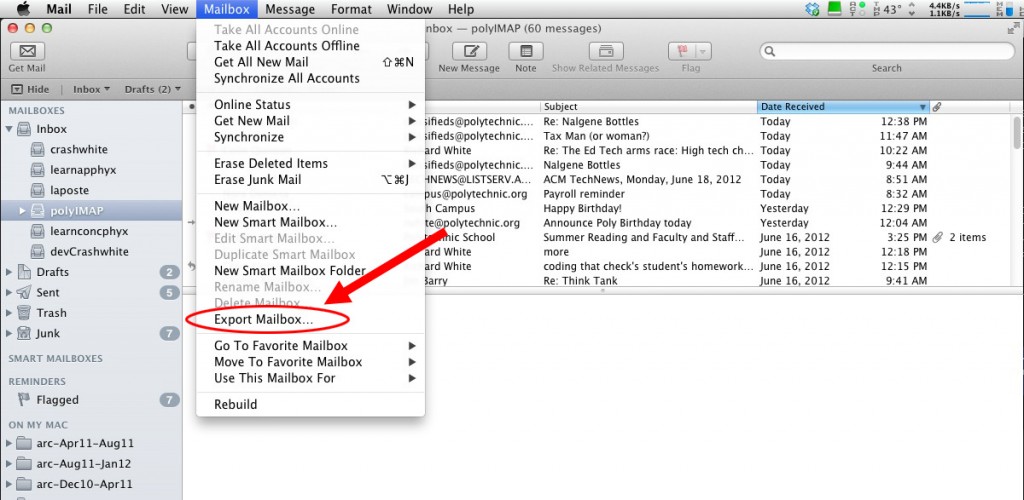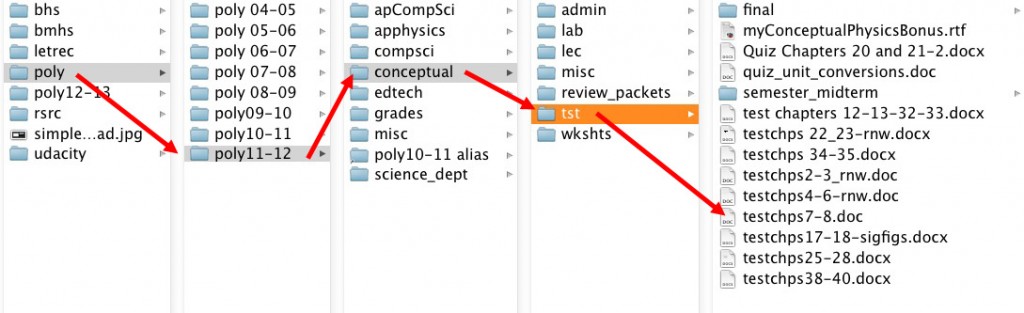FIVE THINGS TO DO AT THE END OF THE SCHOOL YEAR
2012-06-15
by Richard White
It’s the end of the school year, and maybe you’ve had a chance to close things out in your classroom. How about taking a few moments to close things out on your computer, too?
Here are six things to do with your computer at the end of the school year.
1. Backup Everything
This should go without saying, but I’m always amazed at how many people don’t have a backup of their computer. If you don’t already have at least two local backups of your Documents folder, and if you don’t already have a subscription to an offsite backup solution like Backblaze or Carbonite, you’ll be pleased to know that you are excused from the rest of this assignment. YOUR assignment is to:
a. order one of these or something similar with 2-day shipping from Amazon, and then set up your computer to do automatic backups (Time Machine on the Mac, Backup and Restore on Windows 7).
b. While you’re waiting for your hard drive to arrive, you can go to Backblaze or Carbonite, give them $50-$60 on your credit card, and sign up for a year’s worth of offsite, in-the-cloud, backups. Because… your computer is going to crash. If it’s happened to you already, you know what I’m saying, and if it hasn’t happened to you yet, don’t worry: it will…!
2. Archive Last Year’s Material
With any luck at all, you’ve already got someplace in your Documents folder where you’ve saved all the work you’ve done this year: those tests you wrote, those handouts and worksheets you created, etc. Those should all be dragged into a folder called “AcademicYear2011-2012” or something similar. And if those documents are scattered willy-nilly about your desktop, that’s all the more reason to take advantage of this opportunity to assemble them all in one place.
(The reason for this is two-fold. You want to reduce the amount of time and energy you waste digging through old documents that aren’t actively being used, and you want to reduce the amount of time and energy you spend looking for those documents when you do need to find them.)
You get extra credit for organizing the files from this academic school year into sub-directories labelled by class.
3. Archive your email
If you’re like many teachers I know, you have a drastic drop-off in the amount of work-related email you get during the summer. Now’s the perfect time to tidy up that Inbox. Archiving or exporting email, depending on which email process you use and what facilities there are for archiving, may make your Inbox faster loading and easier to navigate.
There are numerous strategies for doing this. Google’s web-based Gmail and Apple’s Mail.app both offer convenient commands for doing this right from the interface (see screen captures below). Consult the documentation for those services, or check in with your local IT staff for specific advice on how to export or archive your own email.
4. Digitize Your Stuff
If you’re still carrying around paper copies of your class materials, the end of the school year is a perfect time to digitize. Anything that’s a Word document or a PDF is easily stored in the appropriate folder on your computer. Anything that’s NOT, and that you need to keep for future reference, can be scanned as a PDF and tucked away into a folder on your computer, where it will be (in most cases) far easier to find, and take up far less space (like, *none*) in your filing cabinet.
5. Get Organized
Everybody loves a little Spring Cleaning, and the chance to clear out the detritus that naturally accumulates over time. (You have heard of the Second Law of Thermodynamics, haven’t you?)
There’s a note I keep on my computer to remind myself of the benefits of keeping organized. It’s from a talk on What We Know About Learning given by a professor at Caltech last year, and it simply says, “Simple frameworks reduce cognitive load.” The idea is that creating a framework or structure that you can use to organize your understanding makes it easier to learn, and I’m obviously extending that idea to the hard drive on your computer. Get things organized on your hard drive, and it will be easier for you to access and work with that information.
Here’s the directory structure of a folder on my hard drive called “edu,” into which I’ve placed a number of different folders for various educational contexts. The “poly11-12” folder contains sub-folders of the files I’ve used this year in my courses and other contexts at school. I leave those files and folders there as a record of what I did that year. If I need a copy of a file for the new school year, I do just that: I make a copy for the new year, and leave the original in place.
⌘